Managing Your Dashboard Across Multiple Locations in GC Shop
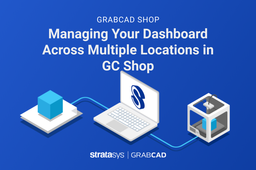
GrabCAD Shop allows an admin to create groups, control access to the machines, software licenses and other parts of the GrabCAD software platform wherever you are! Only admins have access to the Admin Console.
-
Step 1: Create groups
First, Click User Groups. Groups are distinguished by which Shops they can access, and their user role.
- A user needs to be part of a requester or an operator group for them to have access to your Shop and use a license.
- If you started by creating a shop, then 2 user groups are already created for each Shop in your company, Requesters (<ShopName>) and Operators (<ShopName>), and you have been assigned to both already.
- Click on a user group to view how the permissions are assigned. (Note : Operators can submit orders too, like requesters). Once users are added to one of these groups, they can access the Shop.
There is a "Notify" checkbox that can be selected so users can receive an invite email when they are added to the group.
-
Step 2: Segment your Groups By Type or Location
Once you start the process of creating groups, You can name the recently created groups by type of printing that is performed or by printing site. (The example above is groups segmented by printing departments.

You can then manage your shops along with your operators as normal.
-
Step 3: In Summary
The ability to manage dashboard across multiple locations allows for effective monitoring and communication wherever you are. By having those seamless managment practices, it allows a shop to scale up or down and even move depending on your needs. So if you run a small 3D printing operation now, GrabCAD Shop makes it easy to add more users as your business grows and productions scale up – without sacrificing security or dealing with complicated infrastructure!

