Part View Labels with BOM item number
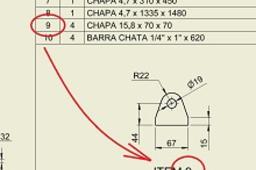
Set Your Drawing View Labels to Use BOM item numbers.
-
Step 1:
To setup a part view label with same number of it at Bill of Materials, first you must to configure the view label default.
Open a drawing file > Go to Manage Tab > Click Styles Editor > Expand Standard > Click on your Standard in use > Click View Preferences > Edit button (see image below) > Set the Type to "Properties-Model" > Set the Properties to "Part Number" > Click Add Text Parameter
-
Step 2:
Now at Bill of Materials, copy the information from the "Item" column to the "Part Number" column.
-
Step 3:
If with have some issue to update the information at step 2, its because some number wich you are trying to past already exist at Part Number column, so the software merge it same time it is pasting. Try to set your Item Numbers to a number that dont exist yet on your Part Number column.
Now set back the Item number to normal order, in my case starting from 1, and try Step 2 again.
-
Step 4:





