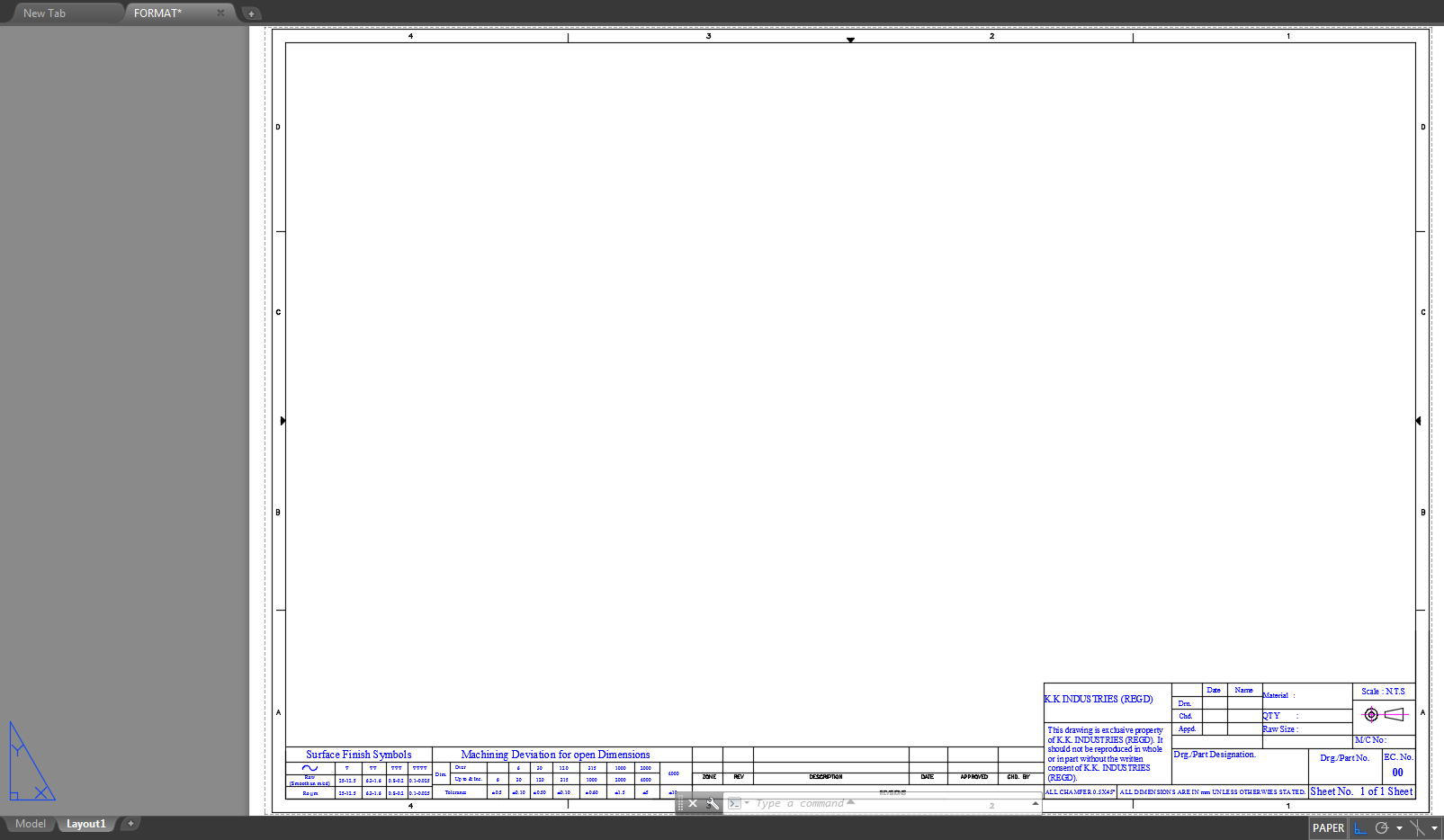Template in AutoCAD2013

Rahul,
I am using AutoCAD Mechanical 2015 but I'm pretty sure that the procedure has not changed from 2013.
-
Step 1:
Step 1: I measured your titleblock in modelspace to determine the nearest paper size. Then I deleted the dimensions (of course dimensions are not required but I use them for reference for this tutorial).
-
Step 2:
Step 2: I deleted the paperspace tab that you created. I noticed that you created one but that you made a viewport to view the titleblock. This is not the way that I recommend to do it. I recommend instead to size your page in the paperspace appropriately, then paste the titleblock into it. Then you can make viewports inside the titleblock.
After I deleted your paperspace tab, I clicked on the only paperspace tab available (the default "Layout" tab) and the Page Setup Manager showed up.
Click on "Modify..."
-
Step 3:
Step 3: I selected "DWG To PDF.pc3" for the plotter. You can select whatever your default plotter is as long as it has the correct paper size as an available option.
After that I selected the "Paper size" of "ISO expand A3 (420.00 x 297.00 MM)" and hit "OK".
Click "OK" again
-
Step 4:
Step 4: Copyclip the titleblock from model space and pasteclip it into paperspace. Then align it in the center of the page.
If you want, you can right-click on the "Layout1" tab and rename it to A3.
From here you can create viewports inside the titleblock, or wait until after you import the template into a drawing.
-
Step 5:
Step 5: Click File_Save As and then select "AutoCAD Mechanical Drawing Template (*.dwt)" if you're running AutoCAD Mechanical. I'm pretty sure that this is available to vanilla ACAD as well.
After you've saved this it is available as a template to import into any drawing. You simply right-click on a paperspace tab and click "From Template..." to import the template.