How to add a label onto a surface in Keyshot without bleedover to other surfaces?
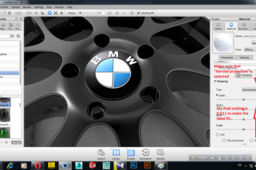
The following is an easy way to do it in KeyShot itself..Hope it helps...
-
Step 1:
Firstly, upload the model in Keyshot.. I'm using BMW rim here for example.. I've already colored the model in Anodized Black material... all we need to do now is to apply label on the center surface of the rim...

-
Step 2:
Now double click on the surface and you'll see the detailed material tab in the right side of the screen...

-
Step 3:
Click on the "Label" tab and then click on "Add Label"

-
Step 4:
Select your label... I've already processed my label in Photoshop... remember you've to make the image as a transparent .png file... how to do that? Watch this: https://www.youtube.com/watch?v=tfuzAwXmZOk

-
Step 5:
After selecting your label, click on "Position" to position your label on the desired surface... sometimes you may not see anything because the scaling might be very high or very low... try adjusting the scaling and you'll see the label... the default scale is 1, I had to adjust it to 0.001 to make the label visible...

-
Step 6:
Now you've positioned your label adjust it to the proper scale to cover the surface... my final scaling is 0.011.. make sure "Normal projection" is selected in mapping...


