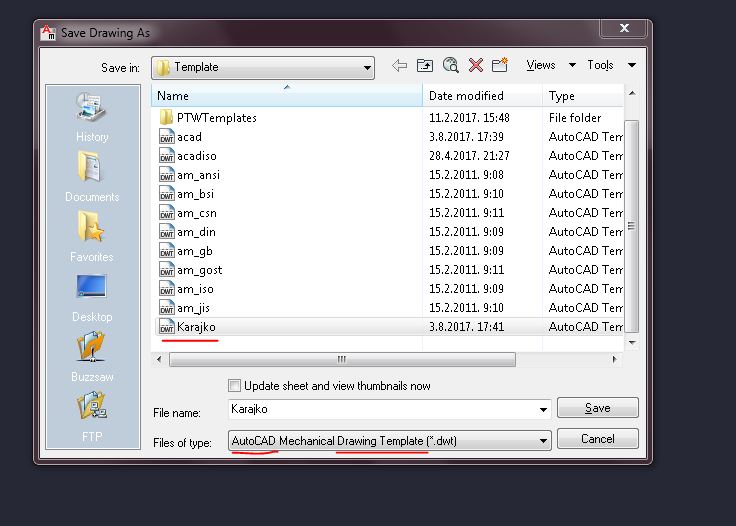How to save your changes in AutoCAD?

This time you will learn how to save any change you made in AutoCAD as a drawing template.
-
Step 1:
First step is up to you,what I am gonna do is just to make a new layer.You can make a change which you actually need.This is just to show you how to save change you make.
If you are gonna make new layer go to layer properties.
-
Step 2:
Now,I have made a line (layer) with name Karajko.Just be sure it is white if you are using
black display color so you dont mess that up :)
Click OK.
-
Step 3:
Now click the save as icon.
-
Step 4:
This is the window you get when you want to save your file as "something" right?
From Files of type dropdown choose AutoCAD Drawing Template .Just ignore the word Mechanical which you can see on the picture.That is because I use AutoCAD Mechanical.
You can see bunch of templates here.Templates "acad" or "acadiso" should be your main templates.They open automaticaly every time you start AutoCAD.
You can just overwrite them,acad or acadiso ,click on them and click save.It will ask do you want to overwrite and just click yes.
If you are not sure what is your main template you can see that when you click new icon (It is next to the save and save as)and it will show you :)
Or,you can create your own template just like i did.
Type your File name,click save.
-
Step 5:
If you have overwritten your main template it will always open automatically and your changes will be saved.If you have made your own click Open icon.
-
Step 6:
And it will be here and all the changes you made will be in that "Karajko" Template.
Karajko CAD